Bookings
Creating An Account
Anyone with an fpcr.co.uk email adddress can create an account here. If you need to access bookings but do not have an FPCR email address, you must contact IT. Once you create an account, you must verify your email address.
Setting up your account
To be able to use bookings, you must register 2 factor authentication.
You can do this by logging in, then clicking your name in the top right corner. Then select Profile from the dropdown menu.
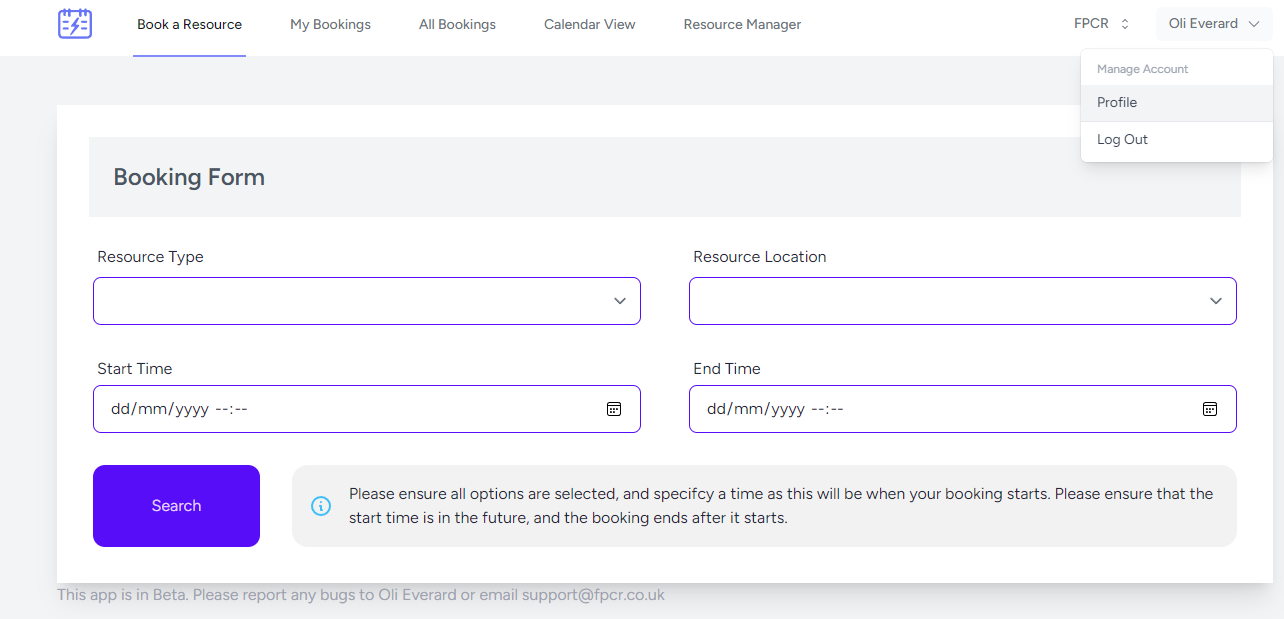
On this screen, scroll down until you see the option to set up 2FA.

After pressing the enable button, you must scan the QR Code with an Authenticator App. This can be the Microsoft Authenticator App. To add the code into Microsoft Authenticator, you can click the "+" icon at the top of Authenticator, and then select "other account".
Once you have done this, simply enter the code from Authenticator into Bookings, and click confirm.
If you lose access to your 2 Factor Authentication Device, please contact Oli Everard to reset this for you.
Booking a Resource
To book a resource, log into Bookings, and ensure you have enabled 2FA.
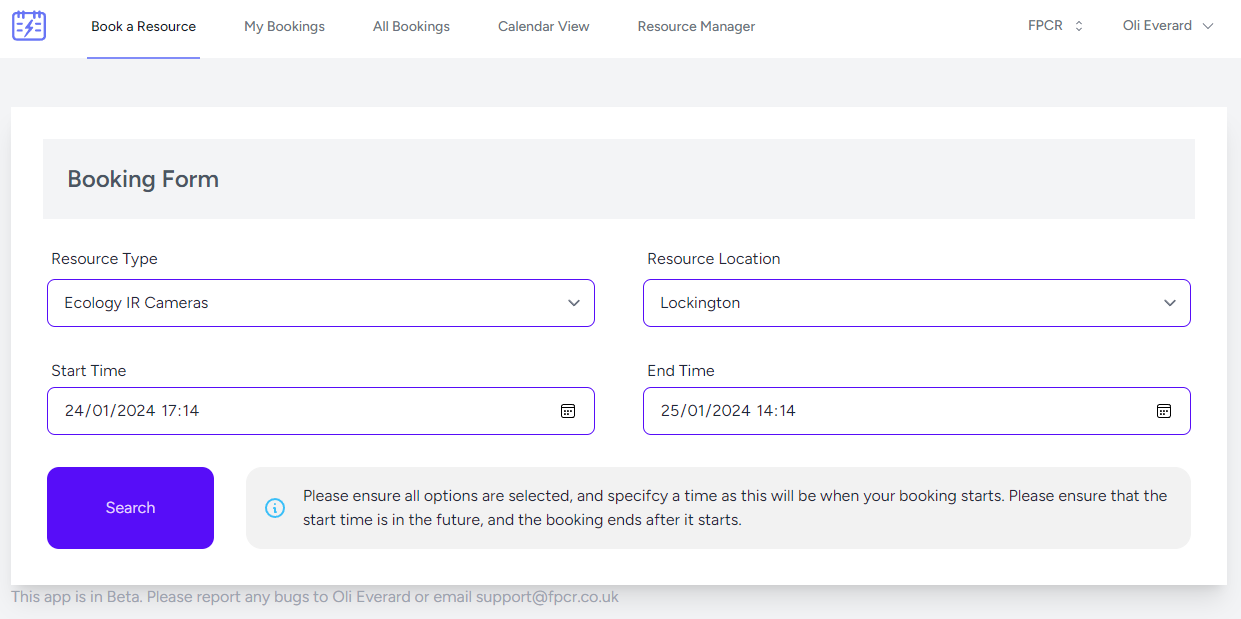
Select the resource type you wish to book, as well as location. You must also choose a date and time for your booking start and end dates.
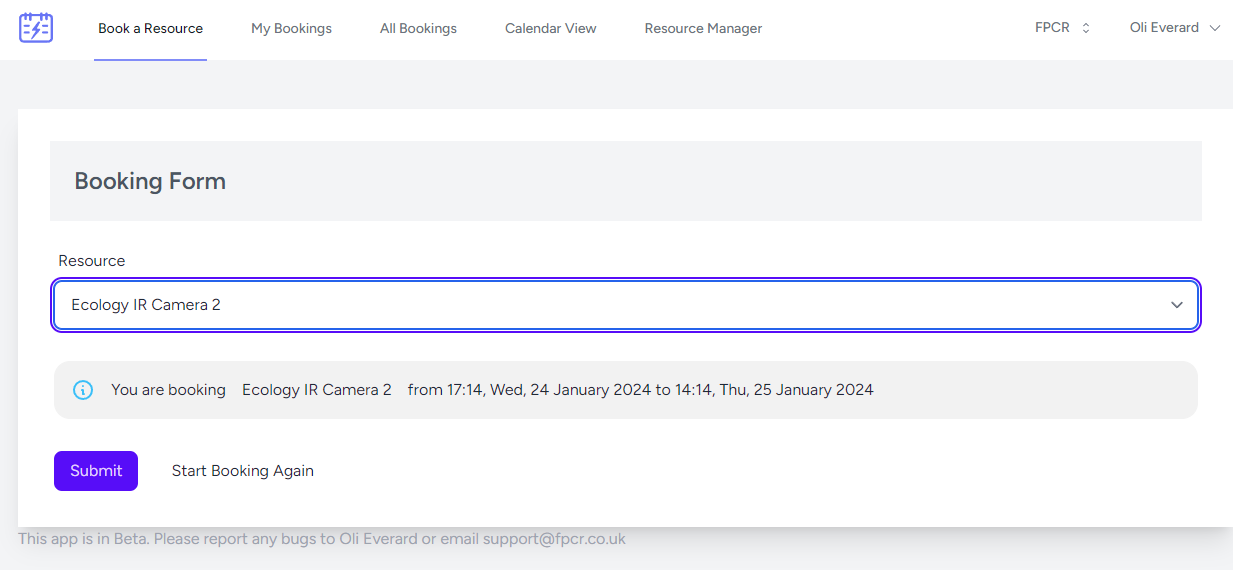
When clicking search, you will be presented with a list of available options. If the list is empty, please try changing your criteria.
When you book a resource, you will get an email confirmation with the details. This will add the booking to your Outlook Calendar.
Viewing or Canceling My Bookings
You can find all of your bookings on the "My Bookings" Page
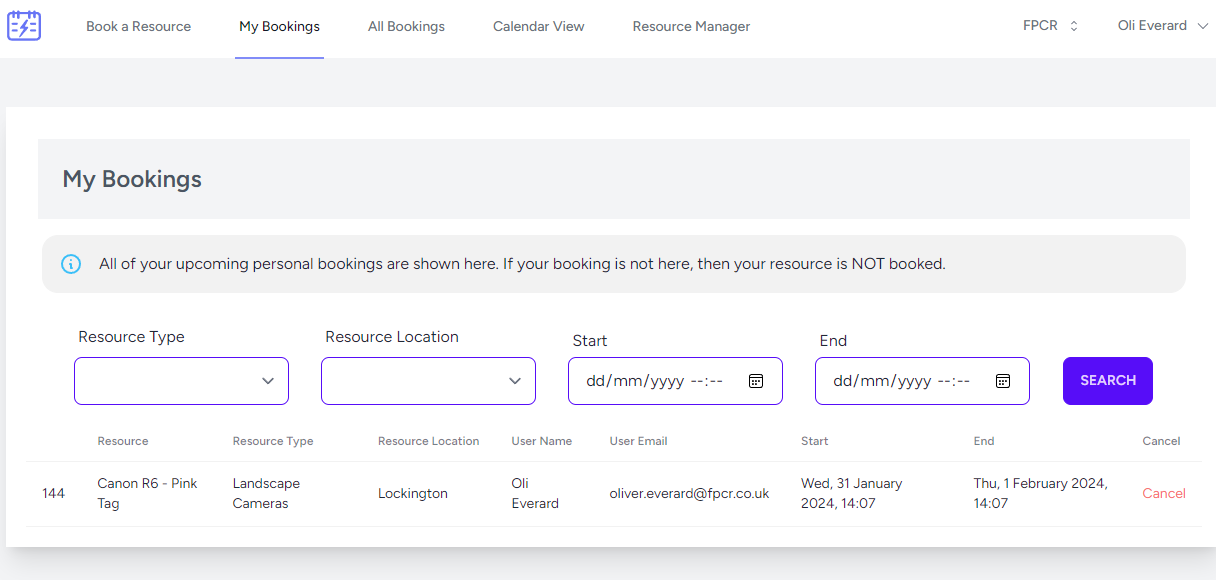
From here, you can see all of your future or current bookings. To cancel one of these, just press the cancel button. You will recieve email confirmation.
To view historical bookings, choose a start and end date and press search.
Viewing All Bookings
All bookings works the same as the "My Bookings" page, but shows bookings for other users too.
Calendar View
Calendar View offers an easy way to see bookings. Please set resource type and location, then press search.
Submitting Feedback
Please submit all feedback to support@fpcr.co.uk