QA Portal
Signing In
Authentication to the QA Portal is managed by your FPCR Microsoft Account. You can sign in by going to https://qa.fpcr-dev.co.uk, and clicking Sign in or Register.
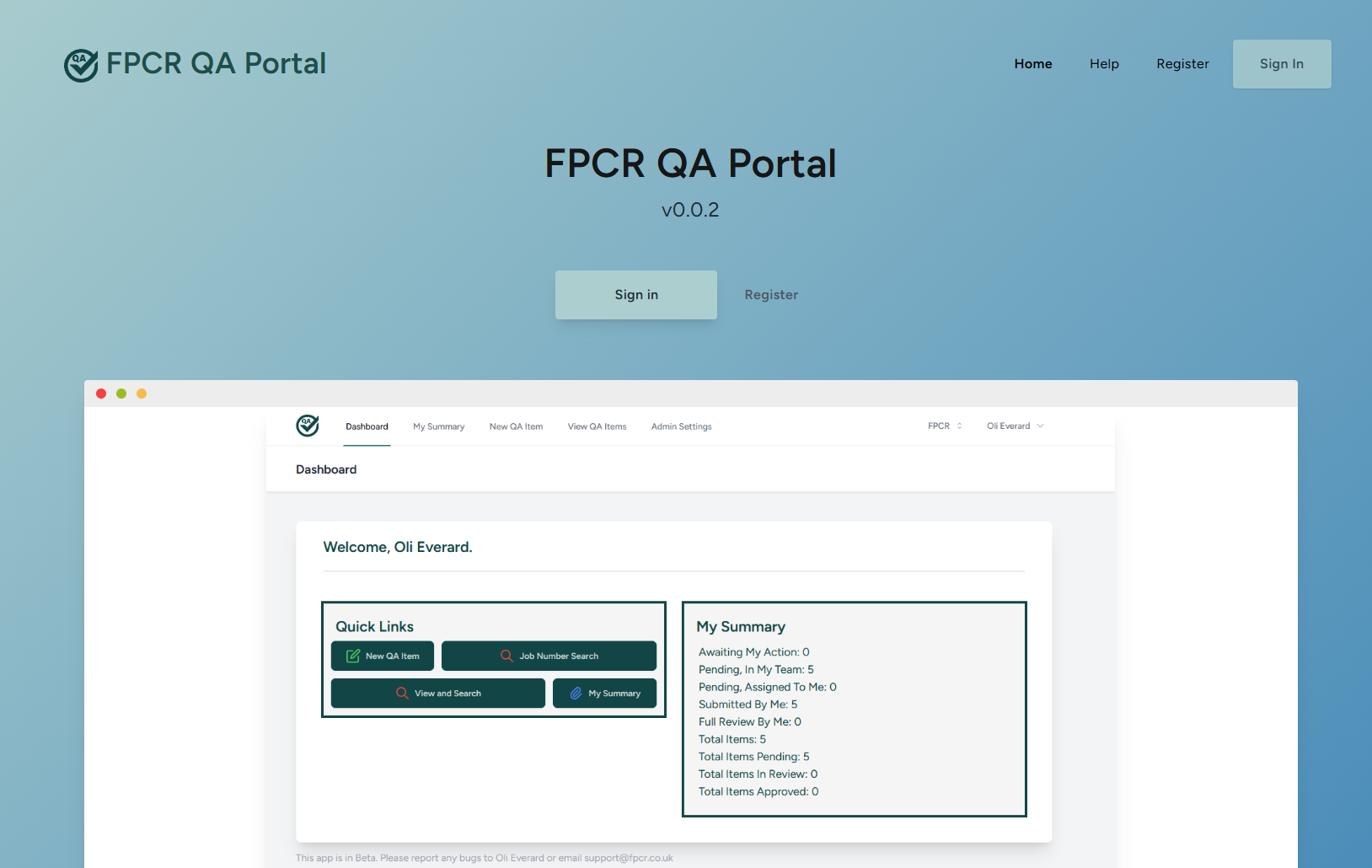
On the next screen, press "Work Microsoft Account" and sign in with your credentails that you usually use to access Outlook and Teams.
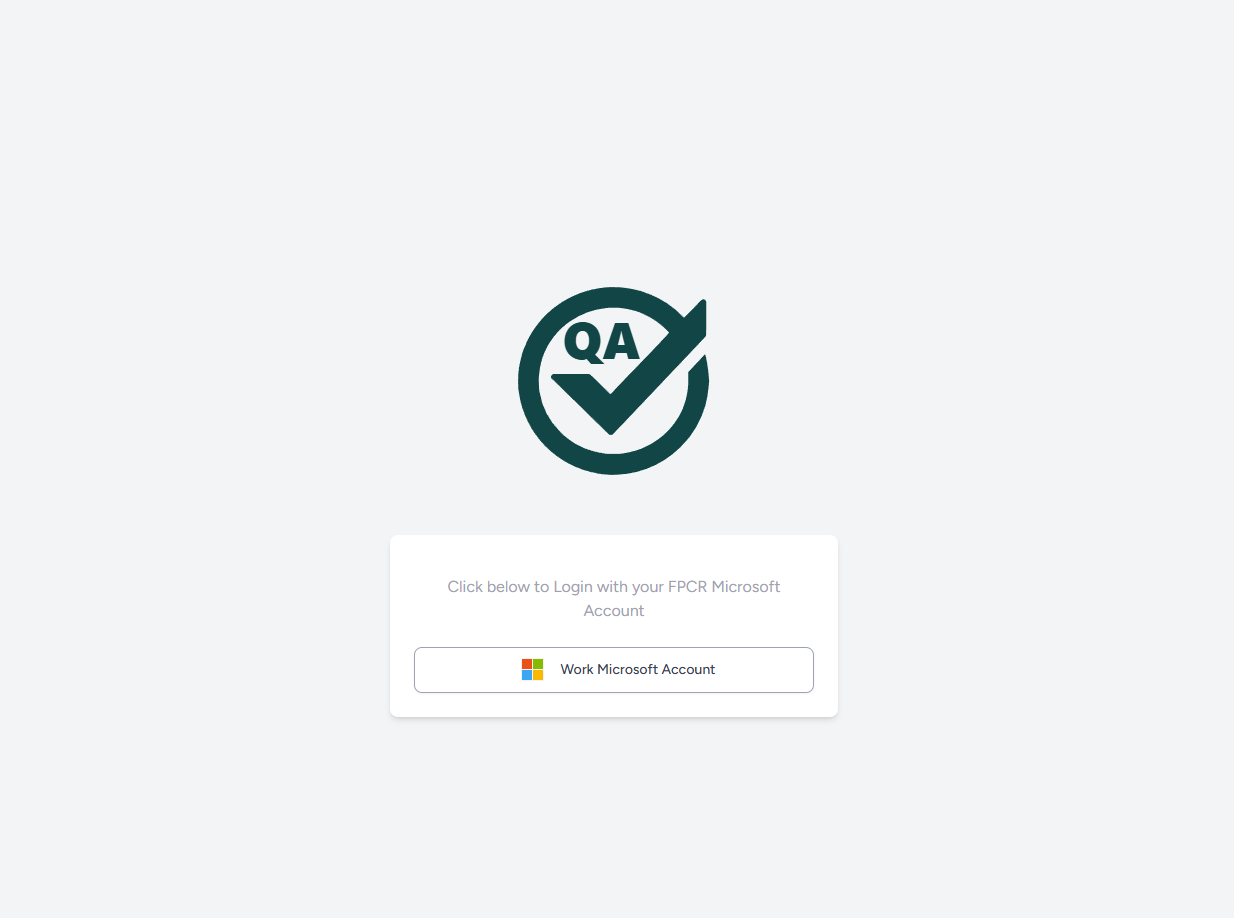
Once signed in for the first time, please allow 1 minute for your information to be pulled from Access.
Dashboard
Once signed in, you'll be greeted with a dashboard that has links to creating a new claim, viewing your summary, and searching.
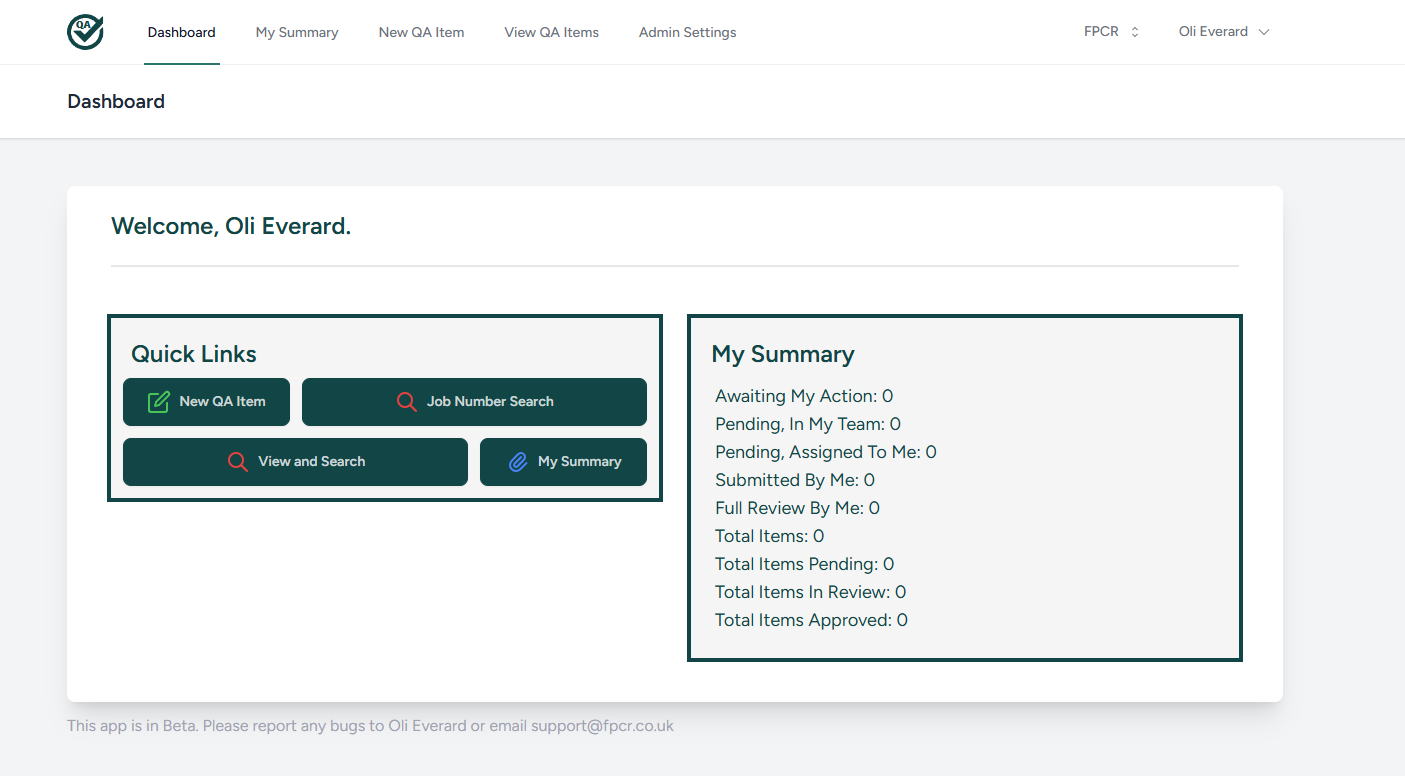
New QA Item
On the new QA Item form, you must complete all of the below, or the form will not submit:
- Job Number
- QA Item Type
- Associate Informed
- Date Due
- Document Link
- Please use a Mail Manager Link by right-clicking the file and selecting "Copy Mail Manager Link."
- If you are unfamiliar with Mail Manager, please contact IT.
- Keywords
- Please separate these with commas.
- Keywords will be used to create a catalog of searchable work for future reference.
- Please enter anything that makes this piece of work stand out and would make it notable to reference in the future.
- Reviewers
- You can select multiple reviewers to assign to the item.
- Your item will show up as assigned to the reviewers on their summary page, and they will have the option to pick it up.
- You can only choose people who have already signed in for the first time. By default, it only shows your team, but you can choose Show All to display them across the practice.
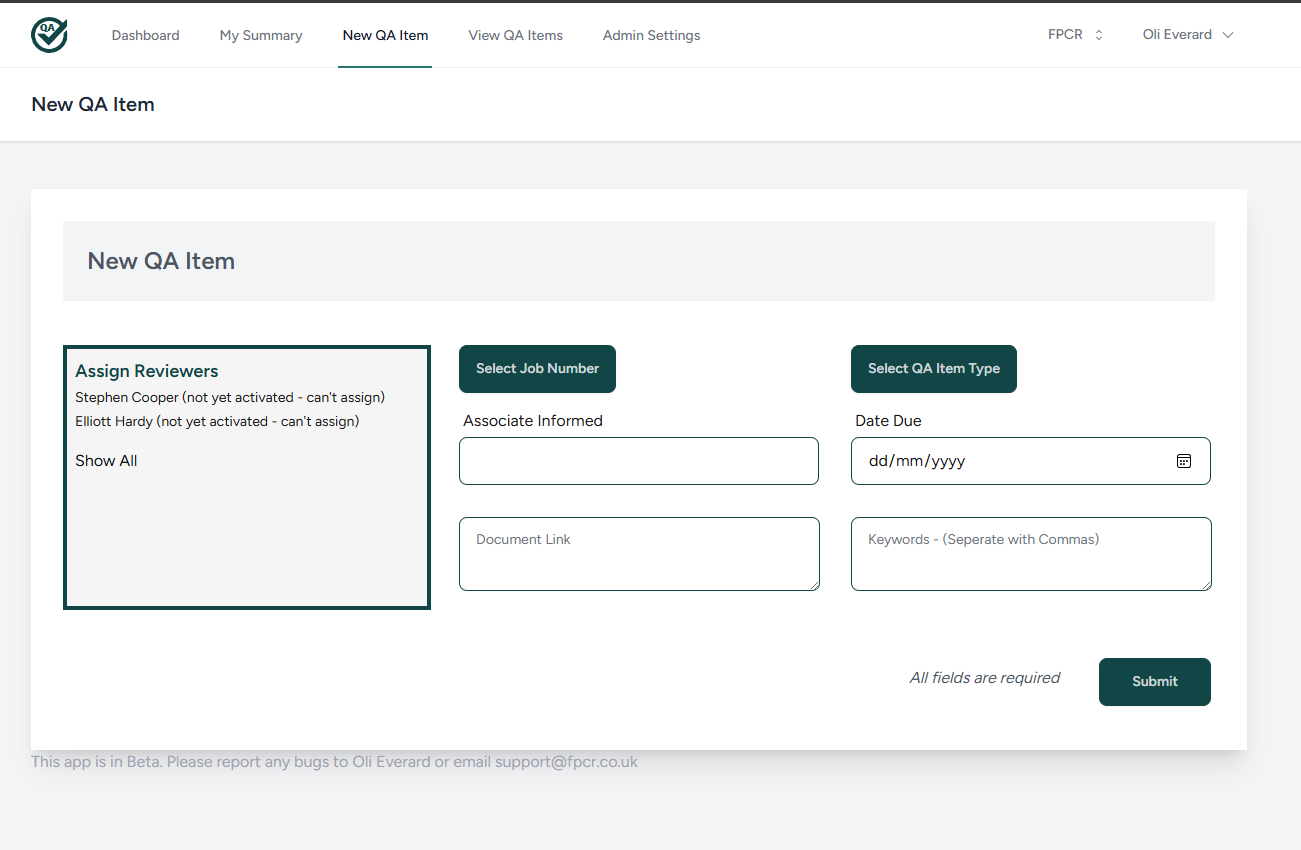
Lifecycle of a QA Item
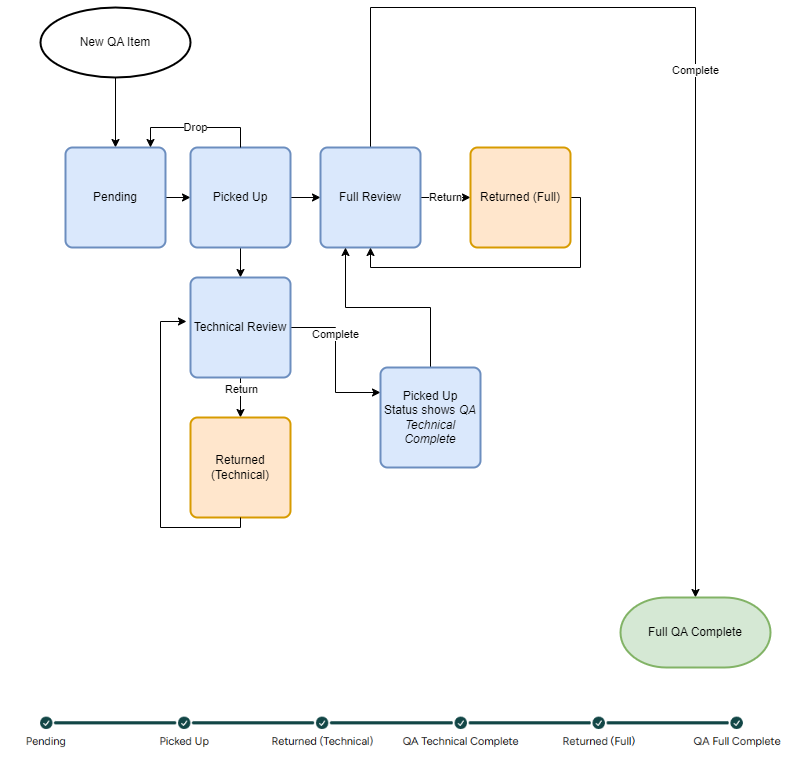
Who are the Reviewers?
People who are Associate and above get automatically assigned the reviewer role.